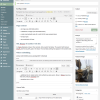Artifact title
Page content
- an image (use Add Media button. Limit image width to 640px when saving and optimizing for web, or use WordPerfect’s “Large” size image instead of the Full size image.)
- a gallery of images (use Add Media button)
- a video (use embed code with a width of 640
Use Text tab in editor to see the Embed code example below. It looks like:
(embed width=”640″)http://youtu.be/z2gezWjhY_M(/embed)
but replace the parentheses with square brackets [ ] - text (just type. If you have to paste from Word and it comes out ugly, try again using the Paste as Text icon in the editor toolbar–looks like a clipboard.)
- a PDF file (use Add Media button to upload file and place a link in your page. Take an image from the PDF or take a screen shot of the first page, optimize it for the web, and use the Add Media button to place it in your page. Make it a link to the PDF file.)
- any combination of these
OR, iframe of another web site
An iframe displaying a blog or other web site. Add the URL in a custom field below. The custom field’s Name is linkURL and the blog URL goes in the Value. This overrides anything that appears in this Content block.
Video embedding
Image preparation
Images must be cropped or reduced to a reasonable size and optimized for the web. Maximum size is a little bit flexible but width should be no more than about 1000px and maximum height about 700px. Images larger than this won’t display on most screens and just slow down the page load. WordPress will automatically make three reduced-size versions of the image: a thumbnail (100×100), a “medium” image that is used for the tiles (240px wide) and works well when included in text in the Content block, a “large” image that fills the full width of the Content block (640px wide). You will have a choice of which image size you want to include in your page after you upload it, but galleries use the full size images.
To “optimize for the web” you need image processing software. This is very important. PhotoShop (and several other Adobe products) work–they’re expensive unless you already have a copy. Acorn is cheap and works well on a Macintosh. You can also crop, resize and optimize images online using http://www.webresizer.com/resizer/.
- The Tile view
- The public view of the artifact post
- The editor’s view of the artifact post